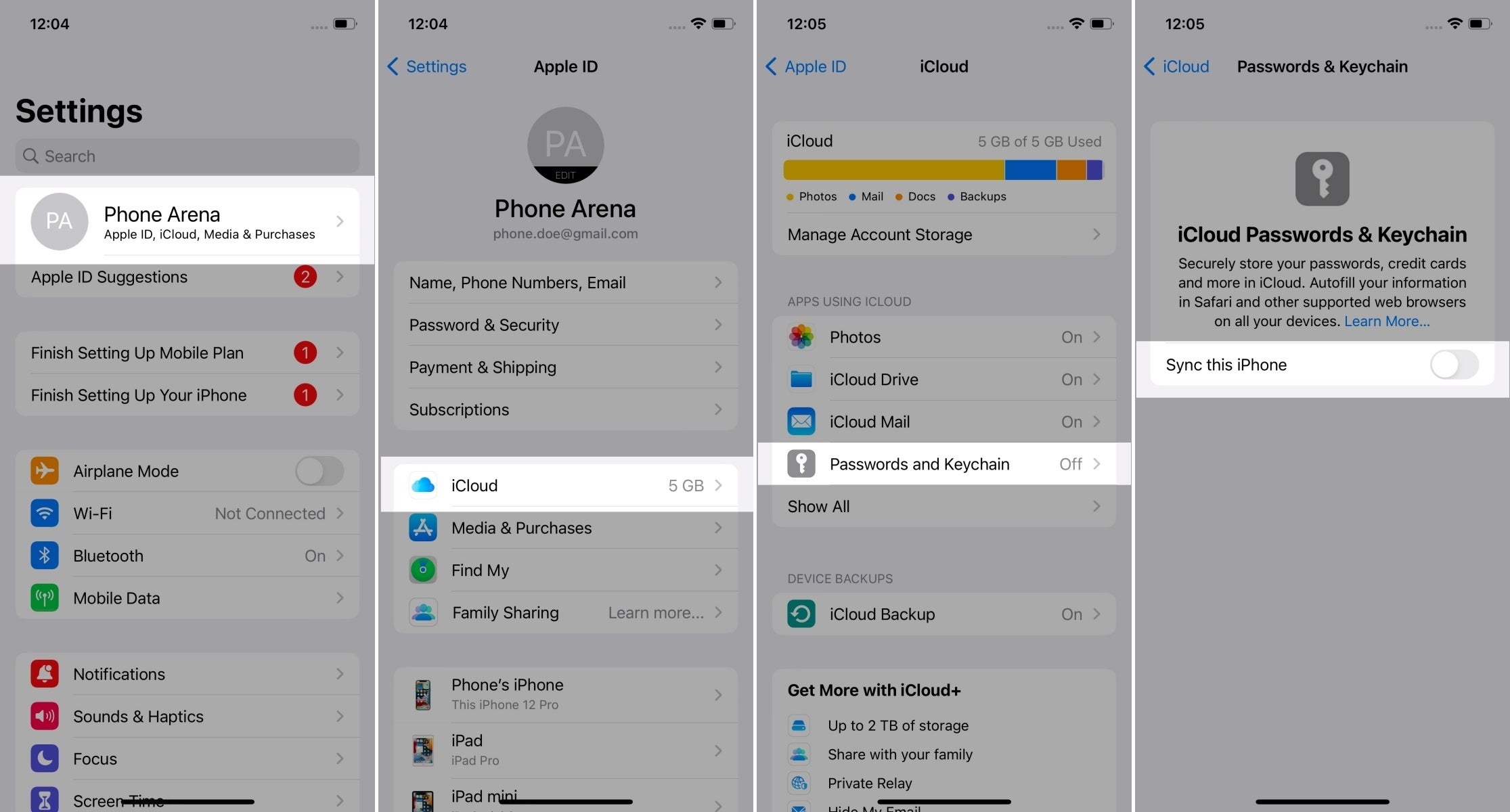...
- If there are any options or settings related to "passkeys", "security keys" or similar in your OS/device/spaceship settings (related to the authenticator you are going to use), capture screenshots and paste or attach them here.
- If you are using a password manager, capture its passkey-related options.
- If you are using a browser supporting passkeys, capture its options instead.
- If f you are using an operating system to manage passkeys, capture its options instead.
Possible locations:
- Windows 11: Settings > Accounts > Passkeys
- iOS: Settings > Apple ID > iCloud > Passwords & Keychain
These are exemplary paths. You need to screenshot the only passkey-relates This is an exemplary path, only screenshot the passkey options (the rightmost screen belowhere):
Please paste screenshots in or outside this table as suitable:
...
Please insert or paste screenshots in or outside this table as suitable, preferably putting the related screenshots in one row:
Place one row after each?
...
- Select User Verification: Required and click CREATE.
- Follow the requested steps to create a passkey, then copy-paste the result from the web app.
- Note that the latest result is the rightmost in the bottom row. You may delete the already pasted results.
Copy-paste the result on the right: |
|---|
...